The ASP.NET core since version 3.0 has introduced a new Routing Module known as Endpoint Routing. You can read more about it from Endpoint Routing in ASP.NET Core. This article is applicable only to ASP.NET Core <= 2.1
One of the most important parts of the MVC Architecture is the Routing engine. It is the Routing engine that decides to invoke controller for a particular request. In this Tutorial, we will look at How the Routing Works in ASP.NET Core app.
Table of Contents
What is Routing
The Routing is the Process by which ASP.NET Core inspects the incoming URLs and maps them to Controller Actions. It also used to generate the outgoing URLs. This process is handled by the Routing Middleware. The Routing Middleware is available in Microsoft.AspNetCore.Routing Namespace.
The Routing has two main responsibilities:
- It maps the incoming requests to the Controller Action
- Generate an outgoing URLs that correspond to Controller actions.
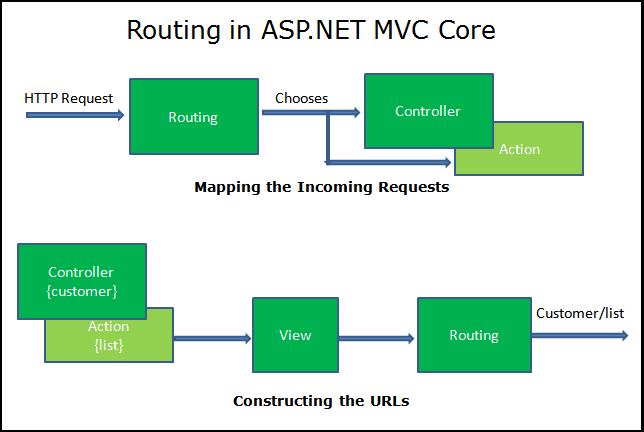
How Routing Works
The following diagram shows how the Routing Works in ASP.NET Core apps.
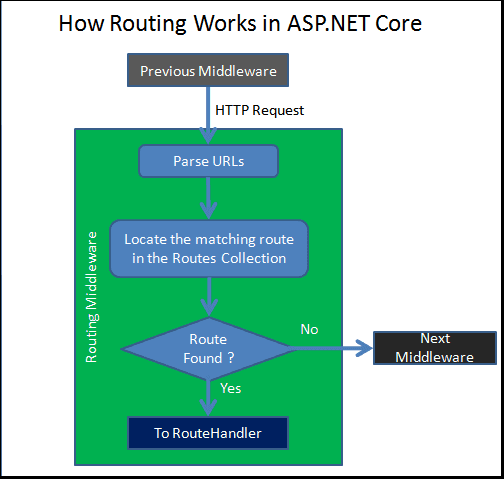
When the Request arrives at the Routing Middleware it does the following.
- It Parses the URL.
- Searches for the Matching Route in the RouteCollection.
- If the Route found then it passes the control to RouteHandler.
- If Route not found, it gives up and invokes the next Middleware.
What is a Route
The Route is similar to a roadmap. We use a roadmap to go to our destination. Similarly, the ASP.NET Core Apps uses the Route to go to the controller action.
The Each Route contains a Name, URL Pattern (Template), Defaults and Constraints. The URL Pattern is compared to the incoming URLs for a match. An example of URL Pattern is {controller=Home}/{action=Index}/{id?}
The Route is defined in the Microsoft.AspNetCore.routing namespace.
What is a Route Collection
The Route Collection is the collection of all the Routes in the Application. An app maintains a single in-memory collection of Routes. The Routes are added to this collection when the application starts. The Routing Module looks for a Route that matches the incoming request URL on each available Route in the Route collection.
The Route Collection is defined in the namespace Microsoft.AspNetcore.routing.
What is a Route Handler
The Route Handler is the Component that decides what to do with the route.
When the routing Engine locates the Route for an incoming request, it invokes the associated RouteHandler and passes the Route for further processing. The Route handler is the class which implements the IRouteHandler interface.
In the ASP.NET Core, the Routes are handled the MvcRouteHandler.
MVCRouteHandler
This is the Default Route Handler for the ASP.NET Core MVC Middleware.
The MVCRouteHandler is registered when we register the MVC Middleware in the Request Pipeline. You can override this and create your own implementation of the Route Handler.
The MVCRouteHandler is defined in the namespace Microsoft.AspnetCore.mvc.
The MVCRouteHandler is responsible for invoking the Controller Factory, which in turn creates the instance of the Controller associated the Route. The Controller then takes over and invokes the Action method to generate the View and Complete the Request.
How to Set up Routes
There are two different ways by which we can set up routes.
- Convention-based routing
- Attribute routing
Convention-based routing
The Convention based Routing creates routes based on a series of conventions, defined in the ASP.NET Core Startup.cs file.
Attribute routing
Creates routes based on attributes placed on controller actions.
The two routing systems can co-exist in the same system. Let’s first look at Convention-based routing. We will look at the Attribute Based Routing in another tutorial
Convention Based Routing
The Convention based Routes are configured in the Configure method of the Startup class.
The Routing in is handled by the Router Middleware. ASP.NET MVC adds the routing Middleware to the Middleware pipeline when using the app.UseMVC or app.UseMvcWithDefaultRoute.
The app.UseMvc method gets an instance of the RouteBuilder class The RouteBuilder has an extension method MapRoute which allows us to add Route to the Routes Collection as shown below.
The Routing engine is given a Route to follow using routes.MapRoute API
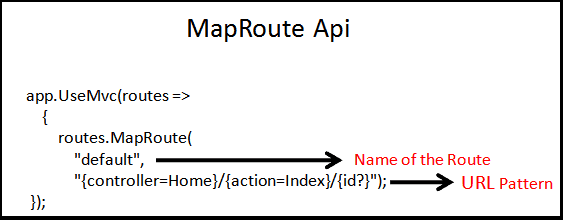
In the above example, the MapRoute creates a single route, which is named as default and the URL Pattern of the route is {controller=Home}/{action=Index}/{id?}
URL Patterns
The Each route must contain a URL pattern. This Pattern is compared to an incoming URL. If the pattern matches the URL, then it is used by the routing system to process that URL.
Each URL Pattern consists of one or more “segments.” The Segments are delimited by the forward slash character
Each segment can be either a Constant (literal) or Route Parameter.
The Route Parameters are wrapped in curly braces for example {controller}, {action}.
The Route Parameters can have default value like {controller=Home}, where Home is the default value for the controller. An equals = sign followed by a value after the Route Parameter name defines a default value for the parameter.
You can also have the Constant segments as shown in this route. admin/{controller=Home}/{action=Index}/{id?}. Here admin is a Constant and must present in the requested URL.
The ? in {id ?} indicates that it is optional. A question mark ? after the route parameter name defines the parameter as optional
The URL Pattern {controller=Home}/{action=Index}/{id?} Registers route where the first part of the URL is Controller, the second part is the action method to invoke on the controller. The third parameter is an additional data in the name of id.
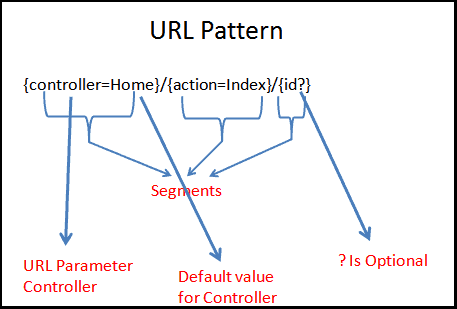
URL Matching
The Each segment in the incoming URL is matched to the corresponding segment in the URL Pattern.The Route {controller=Home}/{action=Index}/{id?} has three segments. The last one is optional.
Consider the Example URL www.example.com/product/list. This URL has two segments. This URL Matches with the above pattern as the third segment in the URL Pattern is Optional
The Routing engine will parse as {controller}= Product & {action}= List
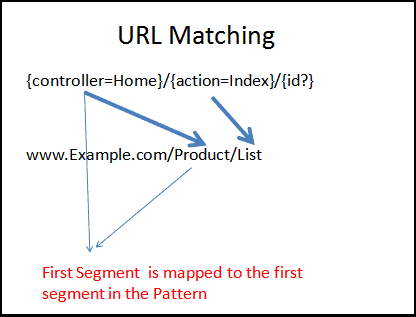
The URL www.example.com/product also matches with the above URL Pattern, although it has only one segment. This is because the action placeholder has a default value of the Index. if there is no corresponding segments are in the URL and segment has a default value in the Pattern, then the default value is chosen by the Routing Engine.
Hence this URL Is parsed as {controller}=Product and {action}=Index
The www.example.com also matches with the above URL Pattern as the first segment controller has the default value of Home. This URL is Parsed as {controller}=Home and {action}=Index
The URL www.example.com/product/list/10 is parsed as {controller}=Home,{action}=Index and {id}=10.
The URL www.example.com/product/list/10/detail fails. That is because this URL has four segments and the URL Pattern has three.
The Previous versions of the ASP.NET returned a match, even if the Controller Action method did not exist and application returned a 404 error.
The ASP.NET Core routing engine checks of the existence of the Controller & Action method for the each route checked. If there is no corresponding controller and action method in the application then matching will return negative, even if the Route exists.
Routing in Action
Lets us build an example ASP.NET Core app to check how the routing works.
Create a new ASP.NET Core App using Framework Version ASP.NET Core 2.0. Choose the Empty Template and name the Project as MVCController.
Open the startup.cs and add open the ConfigureServices method and register the MVC Services as follows
1 2 3 4 5 | public void ConfigureServices(IServiceCollection services){ services.AddMvc(); } |
Now, go to the Configure method in the startup.cs and register the MVC middleware using app.UseMvc.
1 2 3 4 5 6 7 8 9 10 11 | public void Configure(IApplicationBuilder app, IHostingEnvironment env) { if (env.IsDevelopment()) { app.UseDeveloperExceptionPage(); } app.UseMvc(); app.Run(async (context) => { await context.Response.WriteAsync("Failed to Find Route"); }); } |
The app.UseMvc does not register any routes.
The app.Run is a Terminating Middleware, which in the above example displays when “Failed to Find Route”. This Middleware will run only when the app.UseMvc fails to detect any route.
Now, Create a Controllers folder in the project root. Right, Click on the Controller folder, click on Add Controller. Select “MVC – Controller Empty”. Enter the name of the controller as HomeController.
Now. Open the HomeController and change the index method to as follows
1 2 3 4 5 | public string Index() { return "Hello from Index method of Home Controller"; } |
You can refer to the tutorial Build your First ASP.NET Core MVC Application on how to create a new asp net core app.
Run this app and try the following URLs. /,/Home, /Home/Index.
In all the above cases you will receive the “Fails to Find a Route“ message. This is because we have not registered any Route.
Register the Route
Go to the Configure method of the Startup.cs class and change app.UseMvc as follows.
1 2 3 4 5 6 | app.UseMvc(routes => { routes.MapRoute("default", "{controller}/{action}"); }); |
We have not specified any defaults. Hence both the controller and action to be present in the URL.
| URL | Match ? | Parsed As |
|---|---|---|
| / | No No defaults specified for Controller and Action | |
| /Home | No No defaults specified for Action | |
| /Home/Index | Yes | Controller=Home Action=Index |
| /home/index/10 | No There are three segments in the URL, while pattern has only two |
Now, Try this route
1 2 3 4 5 6 | app.UseMvc(routes => { routes.MapRoute("default", "{controller}/{action=index}"); }); |
Now, we have a default value for action URL Parameter.
| URL | Match ? | Parsed As |
|---|---|---|
| / | No | |
| /Home | Yes Action parameter uses the default value index | Controller=Home Action=Index |
| /Home/Index | Yes | Controller=Home Action=Index |
| /home/index/10 | No URL Pattern has only two segments |
Now, Add the default for the Controller
1 2 3 | routes.MapRoute("default", "{controller=Home}/{action=Index}"); |
| URL | Match ? | Parsed As |
|---|---|---|
| / | Yes | Controller=Home Action=Index |
| /Home | Yes | Controller=Home Action=Index |
| /Home/Index | Yes | Controller=Home Action=Index |
Now, Try this Route
1 2 3 | routes.MapRoute("default", "{admin}/{controller=Home}/{action=Index}"); |
We have added Route Parameter admin to the route. Note that Route Parameter are enclosed in Curly braces.Now, test it with the following URLs.
| URL | Match ? | Parsed As |
|---|---|---|
| / | No No defaults for admin. Hence first segment is mandatory | |
| /Home | Yes The First segment Home matches to the Admin | Admin=Home Controller=Home Action=Index |
| /Abc | Yes | Admin=Abc Controller=Home Action=Index |
| /Home/Index | No Admin=Home Controller=Index There is No IndexController, Hence it fails | |
| /Xyz/Home | Yes | Admin=Xyz Controller=Home Action=Index |
| /Admin/Home | Yes | Admin=Admin Controller=Home Action=Index |
Now, Try this Route
1 2 3 4 5 | routes.MapRoute("default", "admin/{controller=Home}/{action=Index}"); }); |
The difference between above route and this route is that the admin is now defined as Constant (without curly braces). This means the first segment of the URL must contain the word admin.
| URL | Match ? | Parsed As |
|---|---|---|
| / | No because First segment is mandatory | |
| /Home | No The first segment must contain the word Admin | |
| /Abc | No The first segment must contain the word Admin | |
| /Admin | Yes | Controller=Home Action=Index |
| /Admin/Home | Yes | Controller=Home Action=Index |
Parameters to Controller Action Method
Now, Consider the following Route. This is the default Route that gets registered when we use the app.UseMvcWithDefaultRoute.
1 2 3 4 5 6 | app.UseMvc(routes => { routes.MapRoute("default", "{controller=Home}/{action=Index}/{id?}"); }); |
It has the third segment named id, which is Optional.
The id can be passed as the parameter to the Controller Action method.
Any route parameters except {controller} and {action} can be passed as parameters to the action method
Change the Index method of the HomeController as shown below.
1 2 3 4 5 6 7 8 9 | public string Index(string id) { if (id !=null) { return "Received " + id.ToString(); } else { return "Received nothing"; } } |
A request for /Home/Index/10 will match the above route and the value 10 is passed as id parameter to the Index action.
Route Defaults
Route Defaults can be specified in two ways.
The one way is to use the equal sign ({controller=Home}) as shown in the previous examples.
Another way is to use the third argument of the MapRoute method.
1 2 3 4 5 | routes.MapRoute("default", "{controller}/{action}", new { controller = "Home", action = "Index" }); |
We, create an instance of an anonymous type, which contains properties that represents the URL Parameter. Values of those properties become the default values of the URL Parameter.
The above Route is similar to the this route {controller=Home}/{action=Index}
Multiple Routes
In the examples above, we used only one route
You can configure the ASP.NET Core to handle any no of routes as shown below
1 2 3 4 5 6 7 8 9 10 | app.UseMvc(routes => { routes.MapRoute("secure", "secure", new { Controller = "Admin", Action = "Index" }); routes.MapRoute("default", "{controller=Home}/{action=Index}"); }); |
The example above has two routes. Each route must have a Unique Name. We have named it as secure and default.
The first route is interesting. It has only one segment. We have setup defaults values for controller and action method on this route. The Controller & Action defaults to Index method of the AdminController.
Create an empty AdminController.cs under Controllers folder. Change the Index method as shown below
1 2 3 4 5 | public string Index() { return "Hello from Index method of Admin Controller"; } |
Now run the app and try out the following URLs.
| URL | Match ? | Parsed As |
|---|---|---|
| / | Yes | Controller=Home Action=Index |
| /Secure | Yes | Controller=Admin Action=Index |
| /Secure/Test | No | |
| /Admin | Yes This goes to the AdminController not through the first route, but through the second route | Controller=Admin Action=Index |
Order matters. First Route wins
Order in which routes are registered is very important.
URL Matching starts at the top and enumerates the collection of Routes searching for a match. It stops when it finds the first match.
Now consider this route
1 2 3 4 5 6 7 8 9 | routes.MapRoute("Home", "{home}", new { Controller = "Home", Action = "Index" }); routes.MapRoute("secure", "secure", new { Controller = "Admin", Action = "Index" }); |
The first route has URL Parameter {home} and matches everything. The second route has constant “secure”, which is a more specific route.
When you use the URL “/secure”, it does not invoke the AdminController, but instead the HomeController. This is because the first “Secure” matches the first route.
To make this route work, move the secure route ahead of the Home Route
1 2 3 4 5 6 7 8 9 | routes.MapRoute("secure", "secure", new { Controller = "Admin", Action = "Index" }); routes.MapRoute("Home", "{home}", new { Controller = "Home", Action = "Index" }); |
Summary
In this article, We learned how the Routing Works in ASP.NET Core app. We need to register the Routes using the MapRoute method of the Routing Middleware. The Routing Engine then matches the incoming URL with the Routes collection and when it finds a match, it invokes the RouteHandler ( which is by default MVCRouteHandler). The MVCRouteHandler then invokes the Controller associated with the Route.



Is it possible to route based on url ?
if my url has “abc.xyz.com” where xyz.com is my domain and abc is my subdomain then it should use the route with area else if the url is xyz.com then the route should use default routes.To be more specific here are my two routes
routes.MapRoute(
name: “default”,
template: “{controller=Home}/{action=Index}/{id?}”);
routes.MapRoute(
name: “Admin”,
template: “{area=Admin}/{controller=Home}/{action=Index}/{id?}/{id1?}”);
No
abc.xyz.com or xyz.com is your domain name
The Routing engine will not look at the domain name while deciding to select the route.
Excellent article very very useful information for me good job