This article is about How to download Crystal Reports for Visual Studio 2019 (VS 2019). You will also find the Crystal Reports run-time for Visual Studio 2019. The Crystal Report started to support Visual studio 2019 since Version 26. The latest version available is currently SP 33. This Release supports all the flavors of Visual Studio like Visual Studio Community, Visual Studio Professional & Visual Studio Enterprise.
Crystal Reports for Visual Studio 2019 is also known as Crystal Reports Developer Edition for Visual Studio 2019. Visual Studio Installer does not install the Crystal Reports. You must download and install it separately. It is free to download and use.
Table of Contents
Download Crystal Reports for Visual Studio 2019
There are two ways by which you can download Visual Studio. One using the direct download link provided below. The other option is to visit the official page, where you are required to register
Direct Download Link
There are three download links. One for Crystal Reports Developer Edition and another for Crystal Report Run time. The runtime is available in both 32-bit & 64-bit editions.
To Create applications using Visual Studio, you need to download and install the Crystal Reports Developer Edition for Visual Studio 2019.
To distribute the application to the client or as a web server, you need to install the Crystal Reports runtime for Visual Studio 2019
| Crystal Reports Version | Supported IDE | Developer Edition Download | Runtime Download |
|---|---|---|---|
| Service Pack 33 | VS 2019 to VS 2020 | SP 33 This is a 32 bit installer and will not work with VS 2022 | 32 Bit 64 Bit |
| Service Pack 32 | VS 2019 to VS 2020 | SP 32 This is a 32 bit installer and will not work with VS 2022 | 32 Bit 64 Bit |
| Service Pack 31 | VS 2019 to VS 2010 | SP 31 | 32 Bit 64 Bit |
| Service Pack 30 | VS 2019 to VS 2010 | SP 30 | 32 Bit 64 Bit |
| Service Pack 29 | VS 2019 to VS 2010 | SP 29 | 32 Bit 64 Bit |
| Service Pack 28 | VS 2019 to VS 2010 | SP 28 | 32 Bit 64 Bit |
| Service Pack 27 | VS 2019 to VS 2010 | SP 27 | 32 Bit 64 Bit |
| Service Pack 26 | VS 2019 to VS 2010 | SP 26 | 32 Bit 64 Bit |
| Service Pack 25 | VS 2019 to VS 2010 | SP 25 | 32 Bit 64 Bit |
Download Page for Other Editions of Visual Studio
How to Download Crystal Reports for Visual Studio 2015 & 2017
How to Download & Install Crystal Reports for Visual Studio 2019
How to Download & Install Crystal Reports for Visual Studio 2022
Download from the official page
Only the latest edition of crystal reports is available for download from the official site. Just click on the following link. The latest version available is SP33 and it runs on all editions of visual studio starting from Visual Studio 2015 up to 2019.
Visual studio Trial Registration Page
The above link takes you to the following web page. Click on the Download software now button.
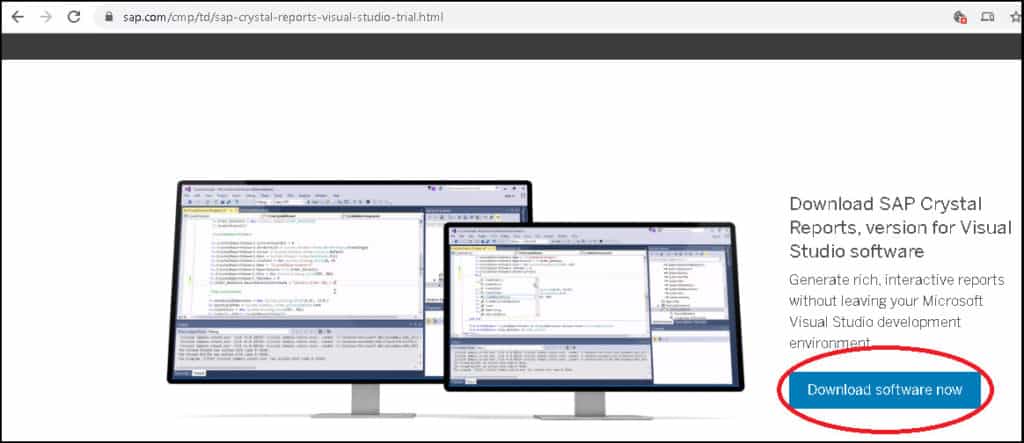
If you are arriving here for the first time, then register with them. The Registration is free and allows you to access a few free stuff along with the software. The free stuff includes manuals, software downloads & access to Community.
If already registered, then enter your email & password to continue
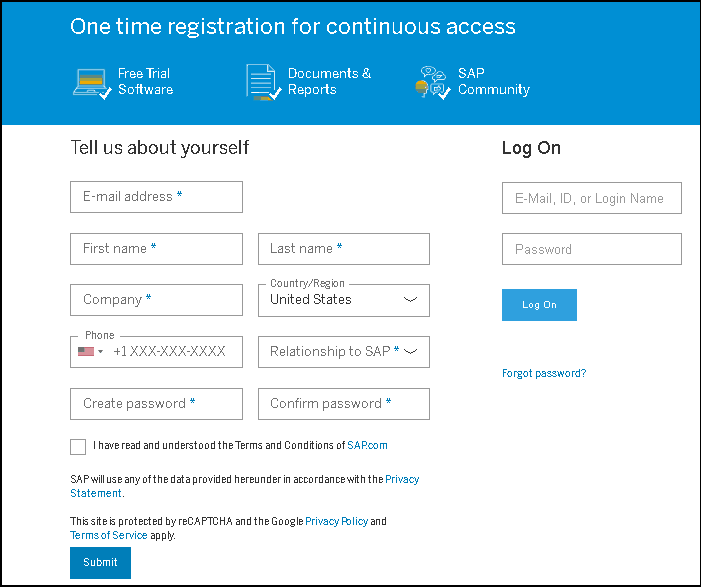
Download the latest version of Crystal Reports from the links as shown below
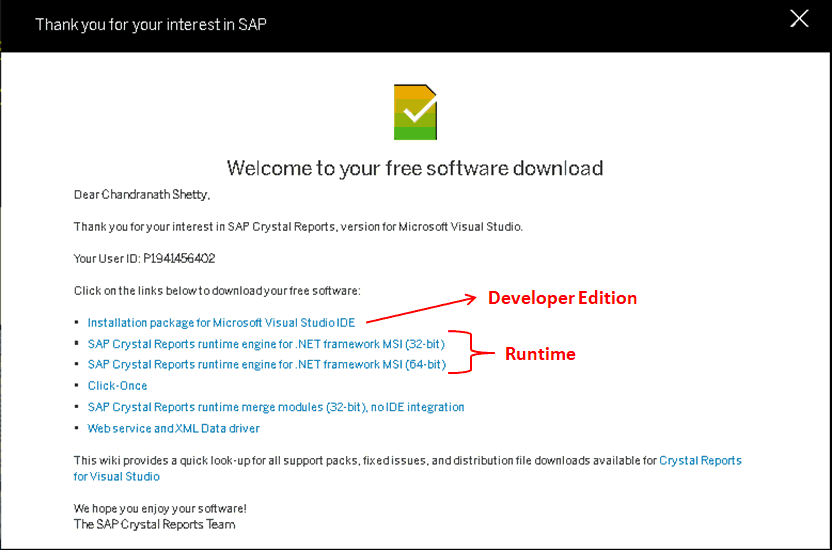
Prerequisites of Installing Visual Studio 2019
Windows 7
For Windows 7 OS You need to install Service Pack 1. You can download it from 32 Bit Download & 64 Bit Download.
Install the Windows 7 (KB2999226) Patch
You also need to Install the DOT NET Framework 4.5 or above.
Install Visual C++ Redstributable
In case you receive the Certificate Chain Processed Error (A certificate chain could not be built to a trusted root authority), then install the certificate as per this answer
Windows 10
You should be able to install without any issues. In case if you face any issues, please let us know in the comments.
Installing Crystal Reports for Visual Studio 2019
Installation is a straightforward process. Right-click on the downloaded file and click on Run as administrator
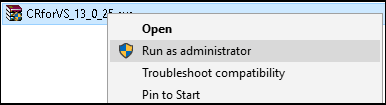
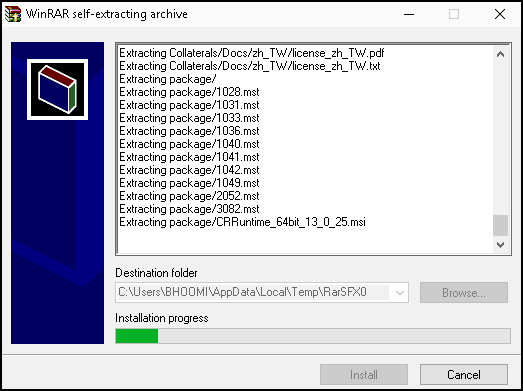
Select the language and click on OK button
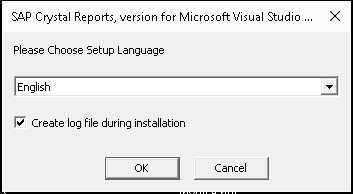
Welcome Screen. Click on the Next button
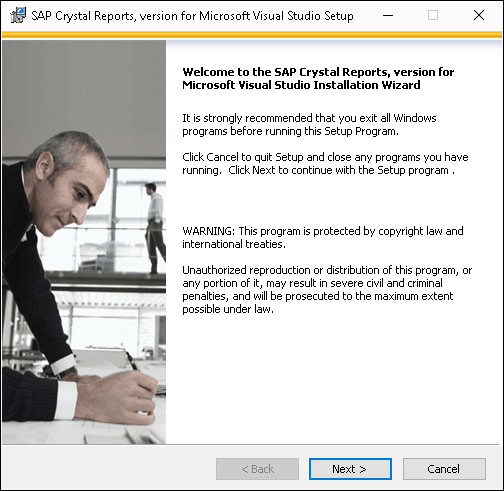
Accept License Terms and click Next
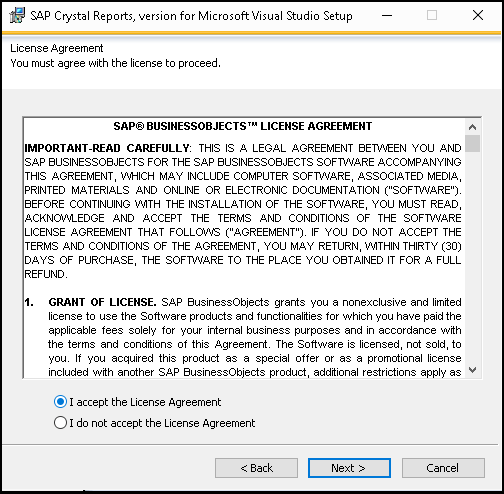
The Installer will detect the previous version automatically. The installer will upgrade it to the latest version.
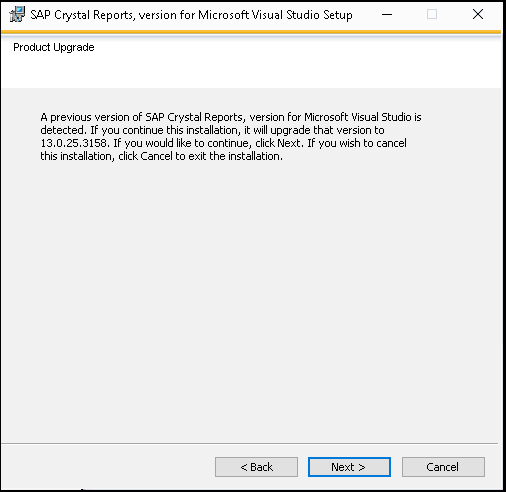
Ready to Install. Click Next to start the installation process
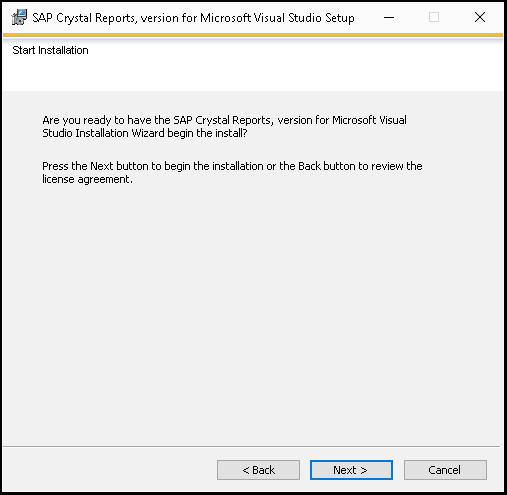
The installation will take a few minutes before completing with the following window. Before clicking on finish, you have the option of Installing the Runtime. Choose yes and then click on Finish. Another Installation window appears, which installs the Crystal Reports Runtime.
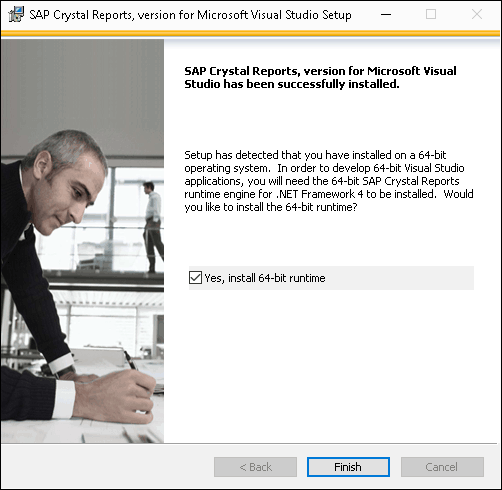
That’s it. Now you open Visual Studio 2019 and start creating great reports.

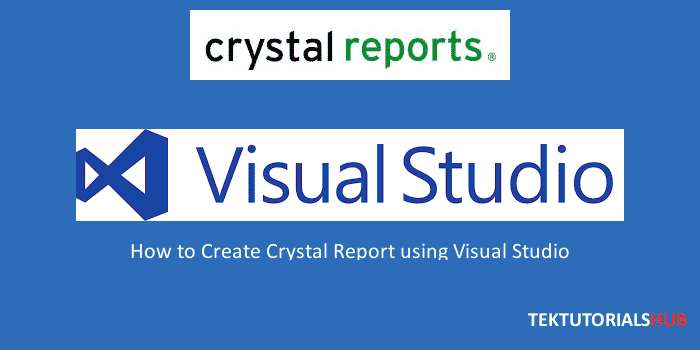
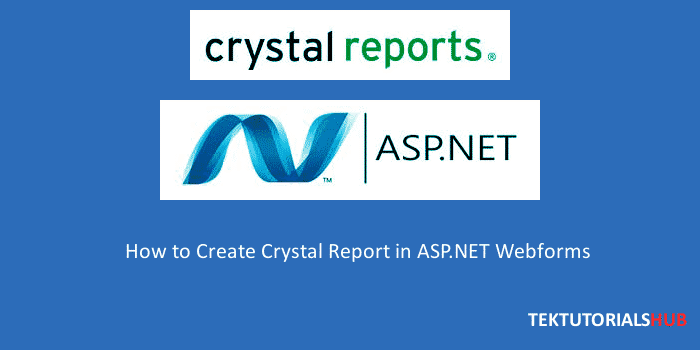
Great tutorial! I’m looking forward to trying out Crystal Reports for Visual Studio 2019.
tengo el problema de que al implementar el crystall reports en vs2019 y quiero previsualizar un reporte me landa un error de archivo invalido grupo activo incorrecto ya no se que hacer con esto si alguien me puede apoyar lo agradeceré mucho
Been struggling here. I have done the instructions exactly as outlined. When trying to create a report I get a FileNotFoundException. Could not load file or assembly log4net version 1.2.10.0 Culture=neutral, PublicKeyToken=692fbea5521e1304
I had the same issue before, inside the installation folder of Crystal reports search for log4net.dll, and put it inside your solution inside Libs folder, and add reference from your project references to this DLL, and try again.
I had the same issue before, inside the installation folder of Crystal reports search for log4net.dll, and put it inside your solution inside Libs folder, and add reference from your project references to this DLL, and try again.