This tutorial Provides information about how to Install Crystal Reports for Visual Studio. The Installation Procedure is same for all Versions of Visual Studio. The Versions of the Visual Studio supported are Visual Studio 2010, Visual Studio 2012, Visual Studio 2013, Visual Studio 2015 & Visual Studio 2017.& Visual Studio 2019
All Editions of Visual Studio are supported by Crystal Reports. Crystal Reports are Free to use and distribute under visual studio
Table of Contents
What is Crystal Reports
Crystal Reports is a popular report generation tool. It allowed programmers to write reports from various data sources with a minimum amount of code.
Crystal Reports has been automatically installed as a part of Visual Basic. It was also included in Visual Studio up to the version Visual Studio 2008. It was removed from the Visual Studio 2010 and now available as a separate download.
SAP Crystal Reports for Visual Studio
Crystal Reports was renamed as SAP Crystal Reports for Visual Studio. You can download the Crystal report for Visual Studio from the following link
Latest Edition Download Link
SAP Crystal Reports for Visual Studio is Free and you can download it and use it for your reporting requirements. You can download the latest edition from the following link.
[table “79” not found /]You should always install the latest edition as it contains the crucial bug fixes & security updates.
Link to older versions
| Crystal Reports Version | Supported IDE | Developer Edition Download | Runtime Download |
|---|---|---|---|
| Service Pack 33 | VS 2019 to VS 2020 | SP 33 This is a 32 bit installer and will not work with VS 2022 | 32 Bit 64 Bit |
| VS 2022 | SP 33 (64 Bit) | ||
| Service Pack 32 | VS 2019 to VS 2010 | SP 32 (32 Bit) | 32 Bit 64 Bit |
| VS 2022 | SP 32 (64 Bit) | ||
| Service Pack 31 | VS 2019 to VS 2010 | SP 31 | 32 Bit 64 Bit |
| Service Pack 30 | VS 2019 to VS 2010 | SP 30 | 32 Bit 64 Bit |
| Service Pack 29 | VS 2019 to VS 2010 | SP 29 | 32 Bit 64 Bit |
| Service Pack 28 Version 13.0.28 | VS 2019 to VS 2010 | SP 28 | 32 Bit 64 Bit |
| Service Pack 27 Version 13.0.27 | VS 2019 to VS 2010 | SP 27 | 32 Bit 64 Bit |
| Service Pack 26 Version 13.0.26 | VS 2019 to VS 2010 | SP 26 | 32 Bit 64 Bit |
| Service Pack 25 Version 13.0.25 | VS 2019 to VS 2010 | SP 25 | 32 Bit 64 Bit |
| Service Pack 24 Version 13.0.24 | VS 2017 to VS 2010 | SP 24 | 32 Bit 64 Bit |
| Service Pack 23 Version 13.0.23 | VS 2017 to VS 2010 | SP 23 | 32 Bit 64 Bit |
| Service Pack 22 Version 13.0.22 | VS 2017 to VS 2010 | SP 22 | 32 Bit 64 Bit |
| Service Pack 21 Version 13.0.21 **Contains Breaking Changes | VS 2017 to VS 2010 | SP 21 | 32 Bit 64 Bit |
| Service Pack 20 Version 13.0.20 | VS 2015 to VS 2010 | SP 20 | 32 Bit 64 Bit |
| Service Pack 19 Version 13.0.19 | VS 2015 to VS 2010 | SP 19 | 32 Bit 64 Bit |
| Service Pack 18 Version 13.0.18 | VS 2015 to VS 2010 | SP 18 | 32 Bit 64 Bit |
How to Install Crystal Reports for Visual Studio
Login to your PC with administrator permissions and download the file from the above link. Once the download is finished, go to the download location and double-click on the downloaded file.
Installation starts with unzipping of the installer
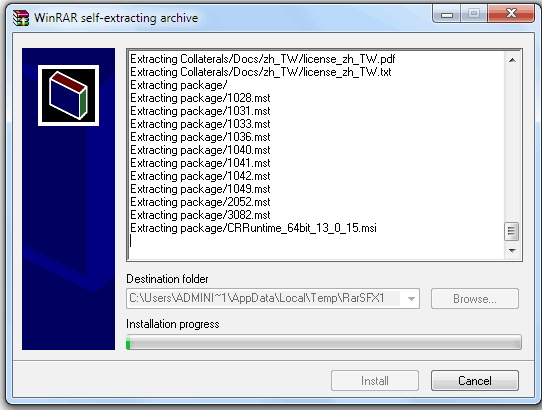
You will be taken to the language selection page. Choose the correct language and click on ok
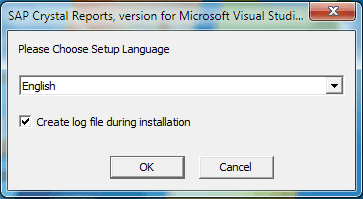
You will see the welcome screen as shown below. Click on Next to continue
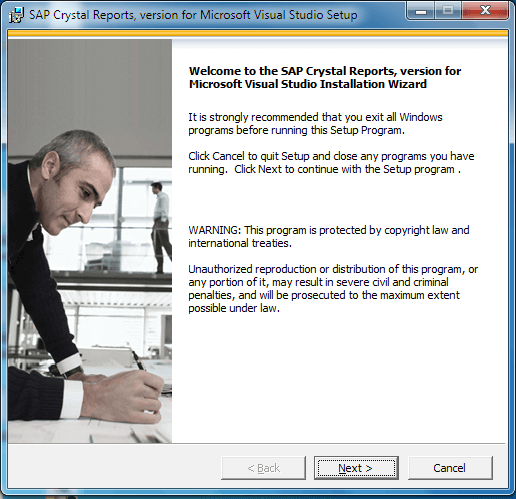
This will take you to the License agreement. Choose I Accept the license agreement and click on next
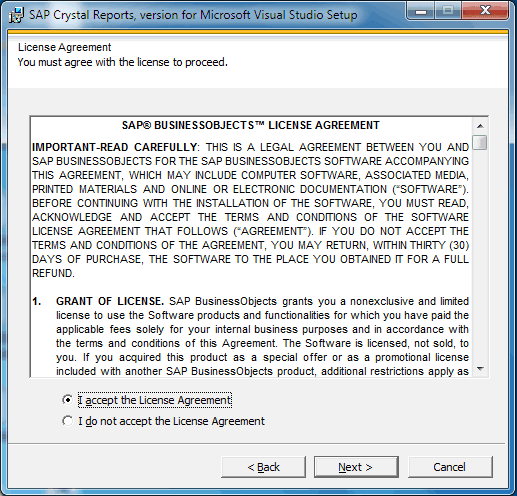
This will take you to start installation screen. Click Next to Continue
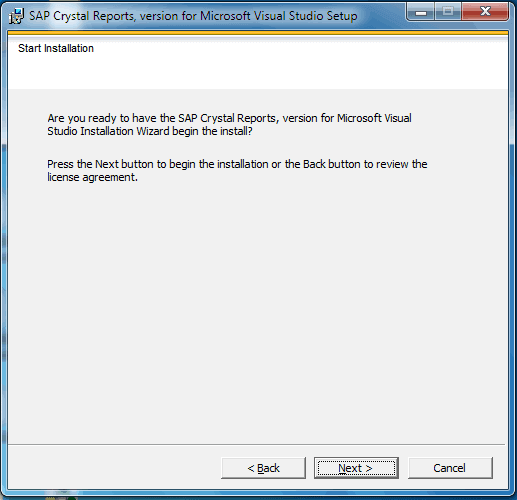
The installation begins and it will take several minutes to finish. At the end, you see the following screen. If you want to install the runtime choose Yes, Install 64-bit runtime ( or 32 bit depending on your PC). Click on Finish
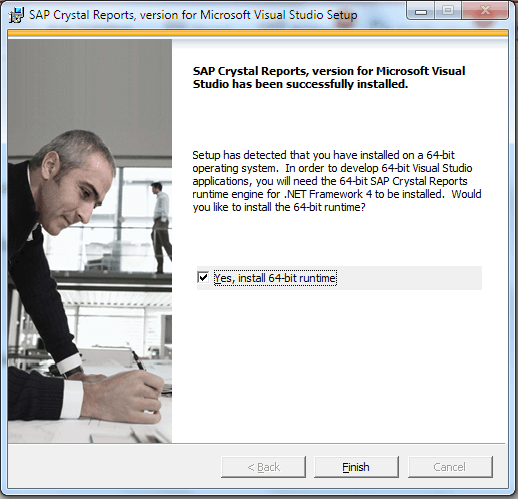
If you selected Install 64-bit runtime, then the installation of the runtime will start and it will take some time to finish.
Once the installation is complete restart your PC. Open the Visual Studio and start creating the great reports using Crystal Reports. You can read our tutorial on how to create crystal reports from the following links
- How to Create Crystal Report using Visual Studio
- How to Create Crystal Reports in ASP.NET Webforms
- How to Create Crystal Report using ASP.NET MVC
Crystal Report Runtime
The application created using crystal report needs crystal report runtime on the target machine (Client machine). You can refer to this tutorial on how to download and install crystal report runtime

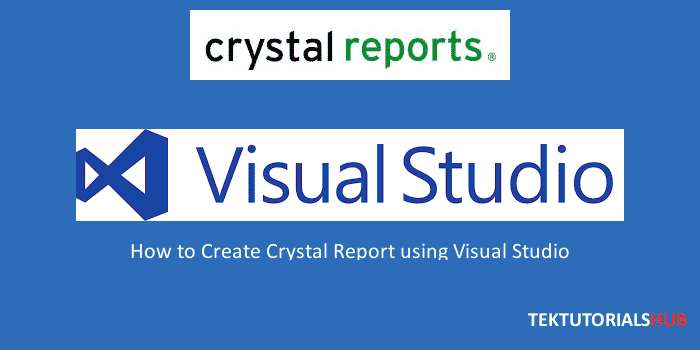
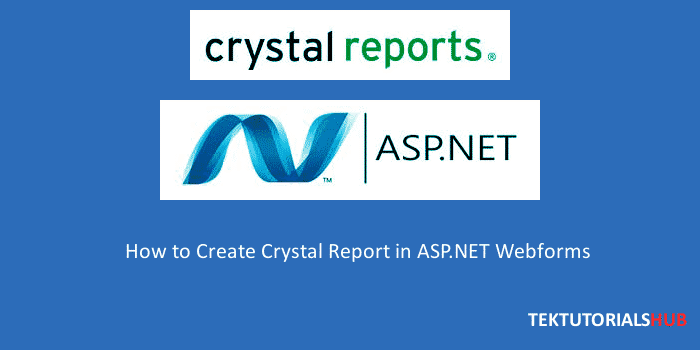
This was a great find just for all the download links, I found with my Visual Studio 2017 install on a machine with Visual Studio 2019 also present, after uninstalling my CRforVS install and then re installing the same version gave me no joy with getting in Visual Studio CR Designer to show but was showing the usual binary file display others report.
I then tried every CR SP listed specifically for the 2010 – 2017 line items, none of these worked no matter how many restarts i did for uninstall and then again for re install all with the same outcome… binary file display for .rpt files in VS 2017.
As a last resort i grabbed the latest CR SP 31 which shows as available for VS 2010 – VS 2019. Once i installed this and with no restart the VS 2017 Crystal Reports designer was back working. I then updated my DLL references and everything was happy again in VS as well as myself, now to catch up on the 2 days of missed development time.
Hopefully this will help someone shortcut this process, im not sure if my issues arrose from the fact i had 2 different VS installs being VS 2019 Community and VS 2017 Professional. Or if it was just due to my VS 2017 bieng out of sync with its updates, or just a general VS 2017 and Crystal Reports for .Net issue.
how I can install Sap Crystal reports for visual studio 2022 ?
Switch to VS 2012 Ultimate
How i can get download link crystal report for visual studio version 13.0.13.1494 ?